To add a new empty cutting plan, first click the Plans tab to open Plans form. Next, click the button ![]() in the data navigator to add a new plan.
in the data navigator to add a new plan.
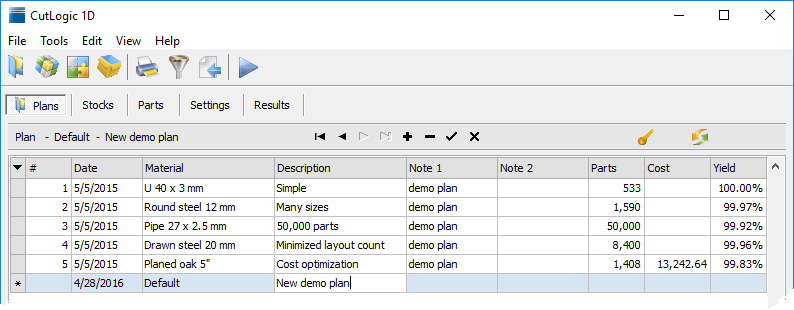
Columns |
|
No. |
Record number. |
ID |
Unique identification number generated by program. |
# |
User defined identification number. |
Date |
Plan creation date. |
Material |
Type of material. This field is mandatory. If you do not use Inventory features you can leave this field without editing and "Default" material is set automatically. "Default" material is predefined in the program and can not be deleted from Materials. The field is red if material Stock level < Min. level. See more in chapter Stock level control. |
Description |
Short description. |
Name |
Name. |
Note 1 |
Additional description. |
Note 2 |
Additional description. |
Note 3 |
Additional description. |
Note 4 |
Additional description. |
Uncut |
Number of uncut parts. |
Parts |
Number of parts. |
Stocks |
Number of stocks used. |
Cost |
Overall cost of the project. |
Yield |
Achieved material utilization in percentage. |
To rearrange columns, their order and visibility, click the button |
|
|
Important: You can define as many plans as you need for one material. However, one plan may contain only one material. |
Once you added new plan, you can start defining its stocks and parts.