This chapter describes creation of multi-material plans by importing parts made from different materials at once. First of all, you have to prepare such import data, as is demonstrated in the following image.

|
Important: Be sure that you have already created kinds of material you want to import to Inventory. Undefined materials can not be imported. |
|
Note: This demo demonstrates import from clipboard. However, there are other kinds of import presented in chapter Import, which can be used too. |
Copy parts to clipboard, open Plan parts tab (there is no need to create a new plan manually in this case) and press Ctrl+J to open Import window.

Map all relevant data fields and click the [Import] button. Following information dialog appears.
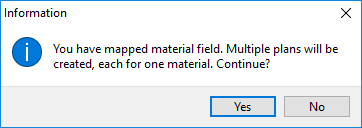
Confirm [Yes] and fill in the information in the batch import dialog (at least plan description).

Confirm [OK] and program automatically creates multi-material plans from imported parts.

Now you can enter stocks you want to cut from, and run the optimization.
|
Tip: If you want to optimize more plans at once (also with different materials) select these plans and run the optimization. See more in chapters Data multiselection and Running optimization. |